Although there are many way to customize Scope 5, a good place to start is with general settings for how your account functions. This article discusses these options and the effect different options will have.
Go to the Organization tab and click on Preferences and Settings near the bottom of the left-hand column under Settings. Here, you will find a number of headings with customization options.
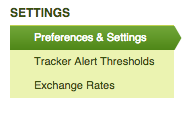
Logo
A custom logo can be uploaded to appear on the upper left of each page. The system accepts images in a number of formats, which include JPEG, GIF, PNG, or TIFF. Images must be less than 1 MB in size.
Admin Forum and Permissions
The first checkbox determines whether the activities of account administrators show up in the Admin Forum, which is accessed via the Admins tab. The other two check boxes determine specific permissions for administrators, specifically whether they can create or modify trackers and are able to invite other users to be administrators.
Tracking Parameters
Look here to find your base year, defined by its end date. If you have questions about using or changing your base year, please read "How to Change the Base Year of a Tracker or an Account."
The Extrapolation check box allows you to turn off data extrapolation for all account trackers.
Display Formatting
Customize the default settings for how data is presented, including units for emissions, energy, volume and distance. You can also determine the Numerical Precision by choosing how many numbers after the decimal are calculated. Finally, in Ledger Headers, you can “humanize” numbers by having the software use “million” or “billion” instead of using 6 or 9 zeroes when presenting numbers.
If you are interested in changing the behavior of alerts in Scope 5, please read the article “Periodic vs. Aperiodic Reporting”. If you have any additional questions about customizing the Scope 5 interface or ideas for improving this article, please contact Scope 5 support.
Comments