In this article, we'll explain how to create admin prompts to be sent to responsible admins. First, let's discuss the relationship between admins and admin prompts.
The Relationship Between Admins and Admin Prompts
Each admin can be subject to one admin prompt at a time. Each admin prompt can be attached to multiple admins. This concept is illustrated by the following example.
Let's assume that we have a report that's due on the last day of each quarter. In order to produce that report, we need up-to-date data from a set of 30 trackers. The first step is to assign a set of admins to be responsible for the 30 trackers. (This process is described in the article Tracker Responsibilities). We distribute responsibility for the 30 trackers between 3 admins.
Next, we create a single admin prompt configured for a cycle that recurs quarterly (with the first cycle culminating in the last day of the current quarter and subsequent cycles culminating in the last day of subsequent quarters). We then attach that prompt to the three admins that between them, have responsibility for the 30 trackers that we need for our report.
Admin prompts can be deleted when they are no longer needed. New admin prompts can be created and assigned to any set of admins at any time.
Conditions Under Which Prompts are Sent
In previous paragraphs, we described attaching a quarterly prompt to a set of three admins. In order for each of these admins to actually receive prompt emails, two conditions must be met:
- The admin must be responsible for one or more trackers.
- At least one of the trackers for which the admin is responsible must be in need of maintenance. Maintenance is needed when there are concerns regarding the tracker's data that elicit warnings or that cause the tracker to be excluded.
Admin Prompt Attributes
Admin prompts have several configurable attributes that control their operation. In this section, we'll look at each of those attributes in detail. First, we'll look at attributes that control the timing at which prompts are sent.
(We'll illustrate the prompt attributes with a screenshot of the actual prompt configuration form from the Scope 5 application. At the end of this section, we'll explain how to access the form).
The Prompt Cycle (Send prompts)
We introduced the concept of a recurring prompt cycle in the article Getting Your Data in Time for Reporting. Available prompt cycles include monthly, bi-monthly, quarterly, semi-annually and annually. In addition, a special case allows for a one-time prompt.
The Prompt Due Date (before)
Each prompt is configured around a certain due date. The due date is the date by which up-to-date data is required. Due dates recur at the periodicity of the prompt cycle. In keeping with the example above, a quarterly prompt might be configured for a date of June 30th 2019. This would be the first cycle's due date. Subsequent cycle due date's would then be September 30th, 2019, December 31st 2019, March 31st 2020 and so on (until the prompt is deleted).
The screenshot below illustrates these two attributes (highlighted in the red frames) with the corresponding values configured.
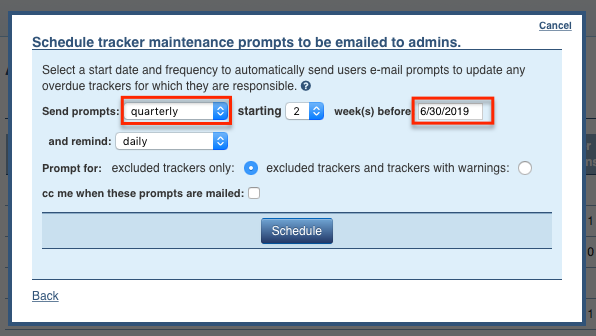
Advance Notice (starting N weeks)
Another important attribute of an admin prompt is the advance notice. This can also be thought of as the 'prep-time' that the responsible admins are expected to need in order to have their trackers updated by the cycle's due date. In the screenshot illustrated above, the admin prompt is configured to start prompting two weeks before each cycle's due date.
Remind
The last attribute of the admin prompt that is related to the timing of sent prompts, is the frequency at which reminders should be sent whilst in the advance notice phase of a prompt cycle. In the example illustrated, the prompt is configured to send reminders to admins daily until either the cycle is over or the admin's trackers are made up-to-date. Additional options for the remind attribute include every-other day or weekly.
Which Trackers?
Recall that in order for prompts to be sent to an admin, one or more of the trackers for which the admin is responsible must require maintenance. There are two thresholds of maintenance that may be required - trackers may have warnings (which means that they require relatively minor maintenance) or they may be excluded (which means that they require more substantial maintenance).
The radio buttons illustrated in the screenshot above (following the 'Prompt for' label) determine the threshold of required maintenance that will trigger a prompt to be sent. In this example, prompts will be sent to an admin only if the set of trackers for which they are responsible includes excluded trackers. Being responsible for trackers that are merely warning will not trigger a prompt.
cc Me
The last configurable attribute is the option to copy the account manager scheduling the prompt on each sent prompt. Note that if the prompt is attached to a large set of admins, the scheduling admin must be prepared to be copied on a large set of emails.
Email Sample
Admin prompt emails, like the sample below, prompt the user to login to their account. When they do so, they will see the limited user interface until all issues related to trackers for which they are responsible are resolved:
Configuring Admin Prompts
The admin prompt configuration form illustrated above is accessible to select admins via the Manage Admins sidenav under the Admins tab. On this page, you will find a listing of the account admins, with the option to schedule prompts using the button illustrated below (highlighted in red):
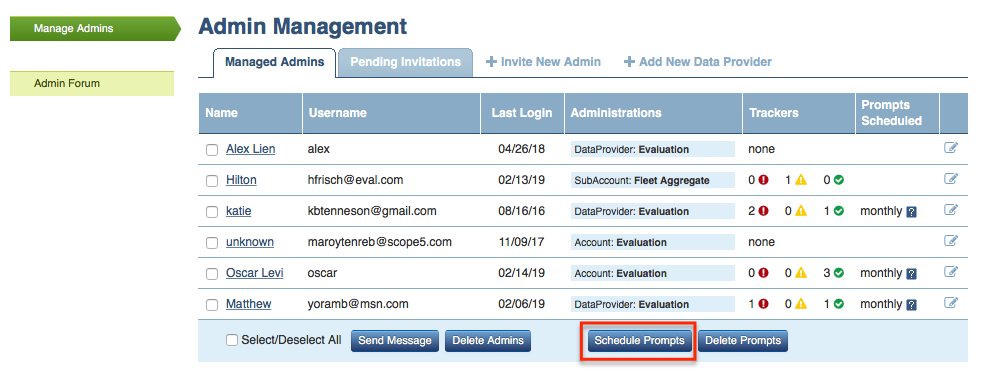
Prompts can be configured (or scheduled) for multiple admins at a time. To schedule prompts for a set of admins, select those admins using the checkboxes in the leftmost column of the Admin Management table, then click the Schedule Prompts button. This will bring up the admin prompt configuration form.
More on the Prompt Cycle and the Prompted Admin's Experience
In this section we'll take a deeper look at the prompt cycle and the responsible admin's experience at different phases of the cycle.
Phases of the Prompt Cycle
As explained previously, each admin prompt operates on a prompt cycle. The cycle is driven by a recurring due date. Each cycle starts some number of weeks (the advance notice or prep period) before the due date.
After each cycle starts with the sending of the first set of prompts, the cycle is active until the cycle's due date. During this time, admins will receive prompts (at a rate determined by the remind attribute) so long as trackers for which they are responsible need maintenance. Once the cycle's due date is reached, prompts will cease to be sent until the time is reached to send prompts in advance of the next cycle's due date. (This is referred to as the immunity zone in the diagram below).
These phases are illustrated below for several different prompt configurations. The attributes identified in the box at the top of each scenario correspond to the prompt timing attributes discussed earlier in this article.
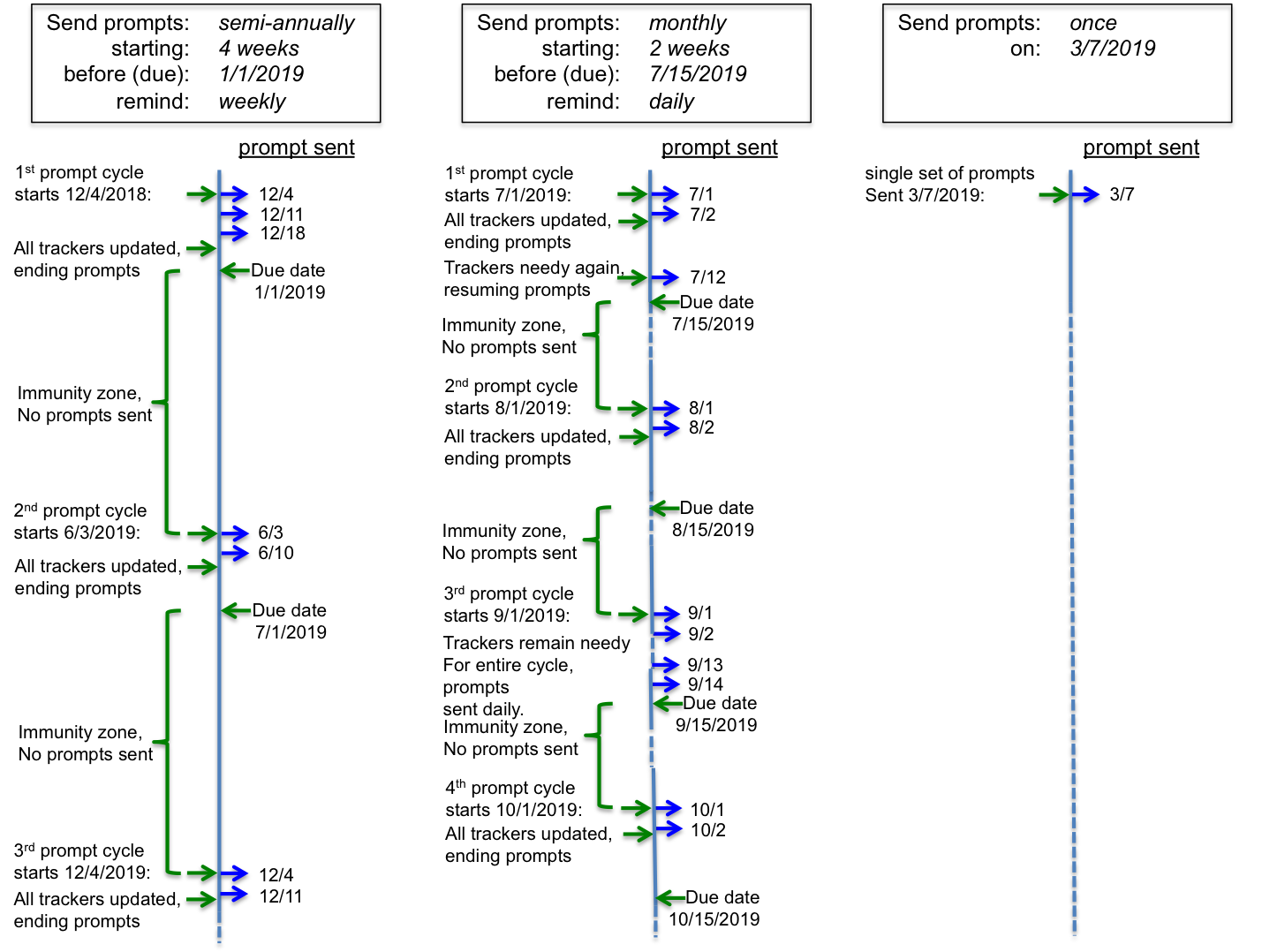
If an admin is responsible for trackers that need maintenance, then that admin will be locked out of the standard Scope 5 user environment until all his or her trackers have been brought up-to-date. During this time, they will be presented with the familiar Data Provider interface. This is a minimalist interface, designed to focus the admin on updating the set of trackers needing maintenance.

Comments