One of the guiding principles of the Scope 5 application is to maximize the quality of each account's activity data. To this end, Scope 5 incorporates both quality control and audit trail mechanisms as summarized below.
Quality Control
Data Outlier Detection
As activity records are created for a tracker, Scope 5 will detect outliers by default. Outliers are data entries that are deemed atypical and might represent a data error. Outlier detection uses Tukey's test (k = 1.5 for mild outliers and k = 3 for extreme outliers) and is user configurable. See the article on Outlier Detection Settings in this section.
Data Completeness Checks
Outlier detection works by looking at the values of the data in each activity record. Completeness checks work by looking for the presence of activity records (on a tracker by tracker basis) and the dates of these activity records. These are particularly effective for trackers that are configured as periodic trackers. For further details on these kind of data completeness checks, see the article on Tracker Alert Thresholds.
Alerts and Exclusions
When a tracker's data fails data quality checks (as determined by user configurable thresholds described above), that tracker is either flagged with a warning or completely excluded from all reports or charts. Users are alerted to these conditions via several mechanisms, listed below.
- Tracker health bar - at the top of each dashboard there is a tracker health bar. This bar provides an at-a-glance view of the general quality of the data for the nodes under the dashboard. Green indicates healthy trackers, yellow indicates trackers with warnings and red indicates trackers that have been excluded. Clicking in the yellow or red sections of the health bar will pop up a window detailing the quality controls that failed on each tracker.
![]()
- Tracker page alert box - at the top of each tracker page there is an alert box that explains in detail all quality control failures for that tracker and offers mechanisms to resolve them.

- Alert pages - at each level in the hierarchy, an alert page is directly available from the sidenav, detailing any quality control failures on trackers at that level or below. For details on these pages, see the article Detailed Listing of Tracker Alerts: Warnings and Thresholds.
- Excluded tracker tables on reports - any report on which one or more selected trackers are excluded due to quality control failures will include an expandable table at the end of the report detailing the excluded trackers:
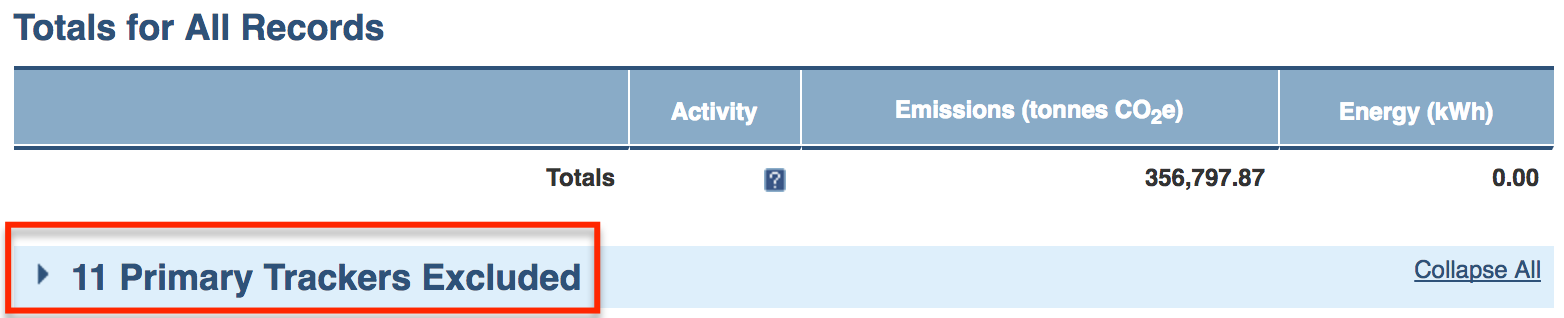
Scope 5 users should consider the results quantified in any report in the context of excluded trackers.
Audit Trail
The mechanisms described above help ensure that activity data is in order by assuring that expected activity records are present and looking at their values and dates. In the following section, we describe audit trail functionality. Audit trail functionality makes it easy to understand the origin of the activity data and the derivation of related impact data. This functionality tells how and why certain data is in place, in so helping to confirm the validity of the data.
History of Activity Record Creation and Modification
Each activity record in a tracker's ledger includes a field that indicates who last 'touched' (created or modified) the record and when:
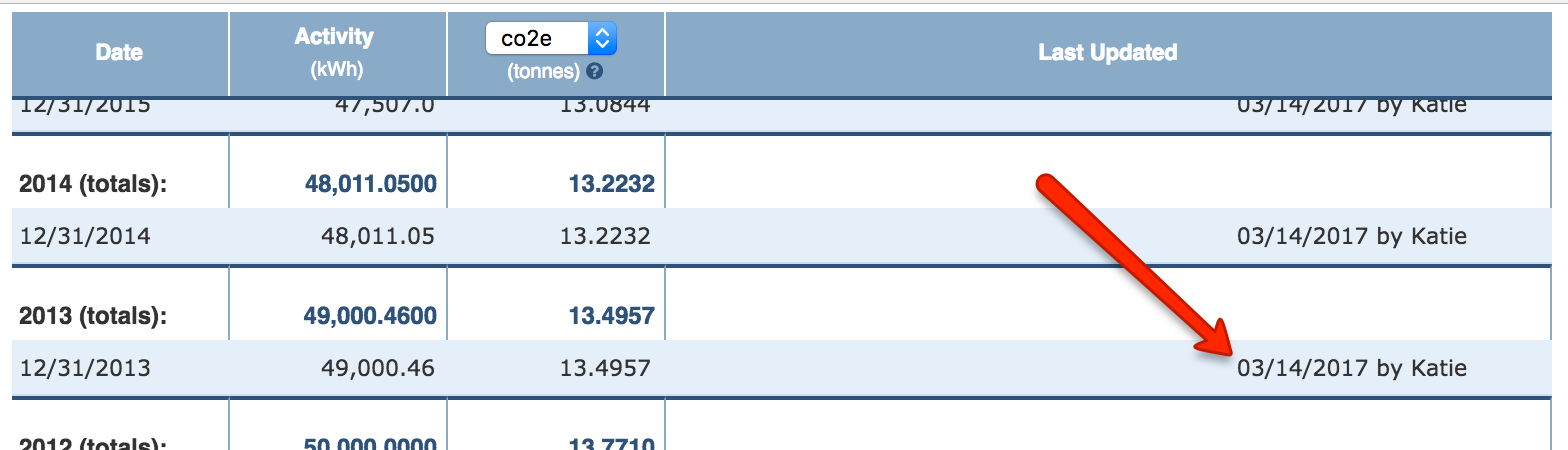
The complete audit trail illustrates the original creation of the record as well as any modifications that might have been made and is accessible by clicking on the activity record:
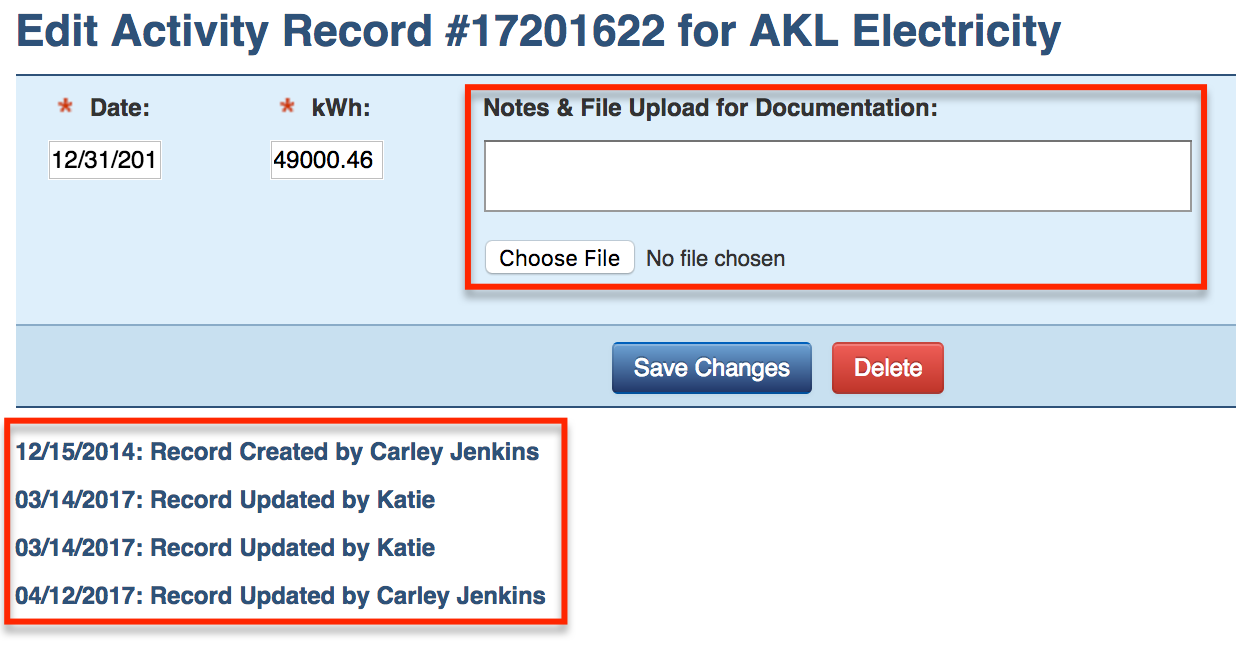
As shown in the illustration above, users are also able to record notes and to upload supporting documentation to provide additional detail in support of each activity record.
Derivation of Impact Metrics
Additional audit trail functionality present in the ledgers shows the calculations behind each impact metric:
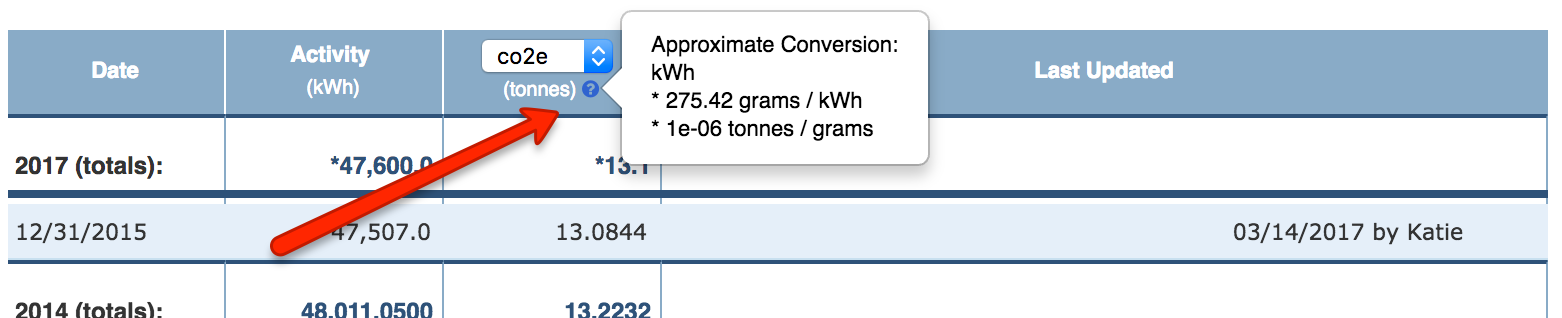
To see these calculations, place the cursor over the question mark in the header of the impact metric column. If there are multiple conversion factor sets for the resource that the ledger's tracker points to, then the calculations may be different for different activity records (depending on the date of each activity record). In this case, the question mark will be present adjacent to the impact metric value in each activity record:

Conversion Factor Sources
Impact metrics are calculated using the corresponding conversion factors from the corresponding tracker's resource. To complete the audit trail it is possible to see the source of these conversion factors. To do so, navigate to the tracker's resource (accessible under the Organization tab or via the link in the tracker description bar). Then select the resource to see its conversion factor sets:
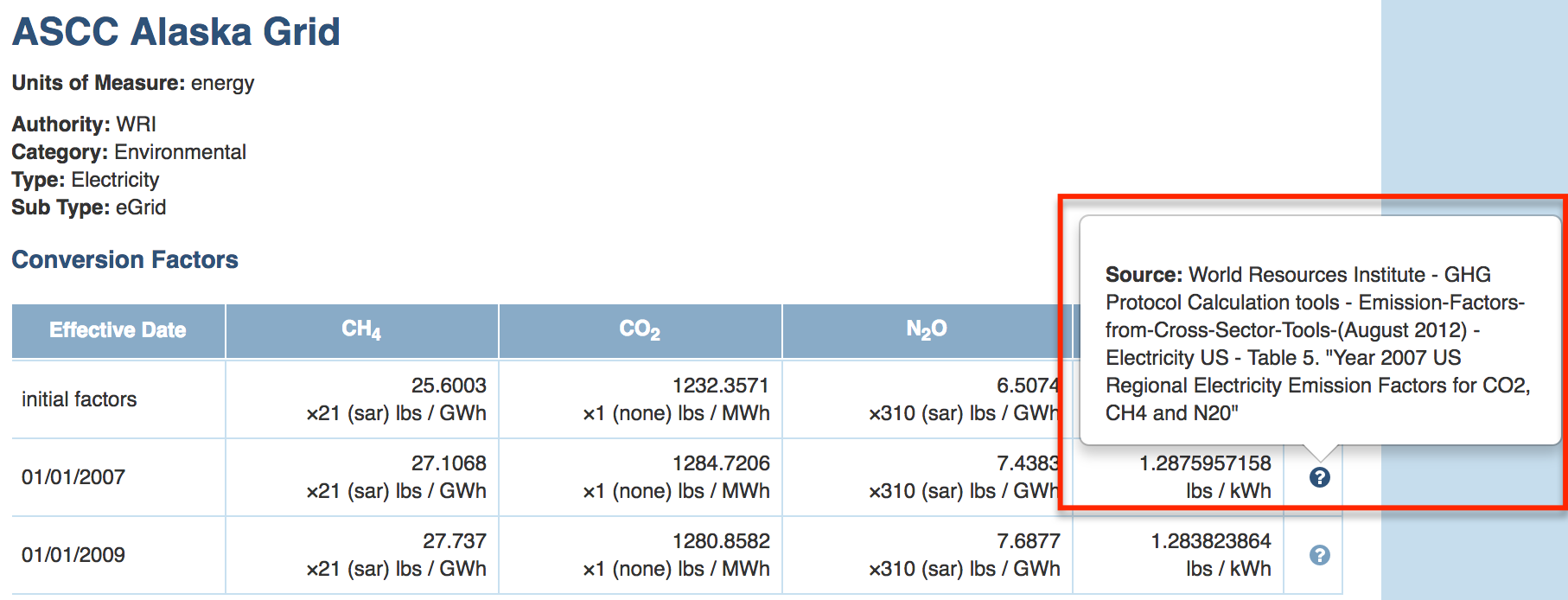
Placing the cursor over the question mark adjacent to each conversion factor set will reveal the source of the conversion factors in the set.
When creating custom resources, set the source and description fields in the conversion factor set dialog boxes. This will assure that an audit trail is available.

Comments