Scope 5 is happy to announce outlier detection is now available for all accounts.
Outlier detection attempts to find activity records that lie markedly outside of the range of data for a given tracker. Outliers can alert you to potential errors in data entry so you can fix any problems right away.
Enabling Outlier Detection
Outlier detection can be turned on or off by heading over to the Organization tab and clicking on Tracker Alert Thresholds in the Settings section in the sidebar.
Find the section called Outlier Detection and uncheck the Disabled check box. This will enable outlier detection for all of your trackers.
Account-level Settings
Account-level settings are displayed on the Tracker Alert Threshold settings page.
Disabled: If this is checked, outlier detection is completely turned off for the account. Any tracker-level settings will be disregarded.
Mild Outliers: Checking this will enable detection of mild outliers as well as extreme outliers.
Tracker-level Settings
You can override the account-level settings in each tracker. Outlier detection settings for a tracker are available on the edit tracker page. If outlier detection is disabled for the account, you will not be able to edit these settings.
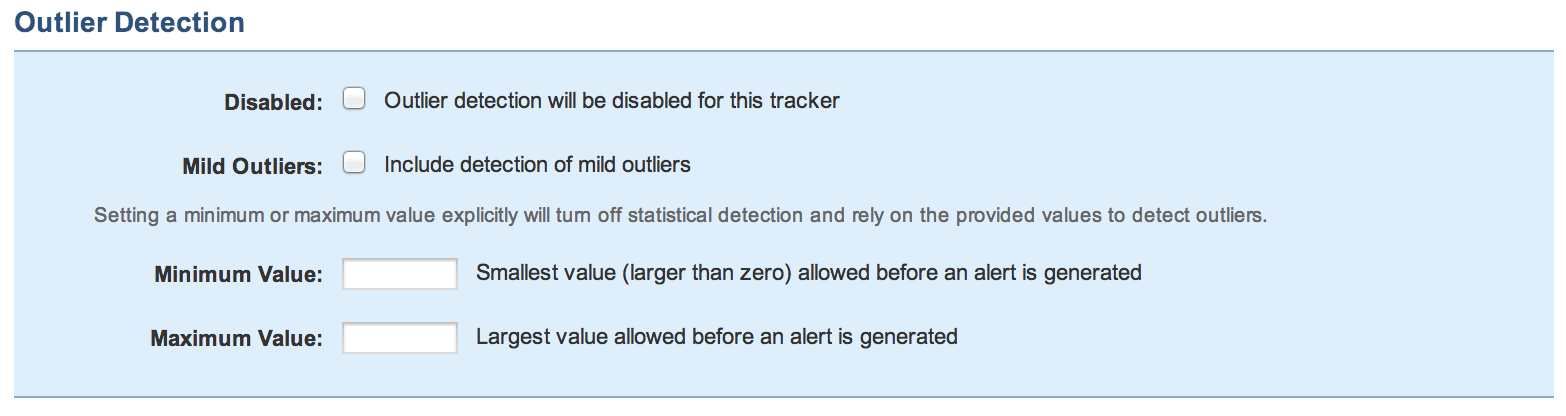
Disabled: Checking this box will turn off outlier detection for this tracker.
Mild Outliers: Checking this will enable detection of mild outliers as well as extreme outliers for this tracker.
Minimum Value: Setting a min will create alerts for any records that have a units consumed below the value set in minimum value.
Maximum Value: Setting a max will create alerts for any records that have a units consumed above the value set in maximum value.
Note: entering any min or max value will turn off the algorithmic checking and rely on the values in min and max to determine if the user should be alerted of an outlier.
How it Works
Once outlier detection is enabled for your account, alerts will be created for activity records that are possible outliers. The alerts will show up in the alert roll-up like the other alerts and will have a link to mark the activity records as qualified and dismiss the alert.
The outlier detection algorithms will run whenever emissions are added, updated, or deleted.
Statistical Detection
We detect outliers using a statistical algorithm called Tukey's Method for outlier detection. Both the activity data and cost (for trackers with cost) values are tested for outliers. If the algorithm finds a possible outlier, an alert will be generated and will be displayed along with other tracker warnings on the tracker page.
Please note, statistical detection is only run when there are at least 5 activity records in a tracker.
Min/Max Detection
When a tracker is configured to test for minimum or maximum values, statistical detection is skipped and an alert is only generated when the activity value is above or below the setting. Alerts will be generated as they are with statistical detection.
Dismissing Alerts
Each record that generates an alert can be dismissed and marked as qualified by clicking on the link in the alert after verifying that the record in question is, in fact, valid.

When you verify the record is valid, the activity record is marked so that it won't appear in future outlier alerts and becomes a part of the valid data set used for analysis.
Alternatively, the record detected as an outlier could be edited if it is found to be inaccurate. Changes to activity are recorded in the change log. Be aware that editing records from previous reporting cycles could potentially contribute to a restatement.
Updating Previously-Qualified Records
If a record that was previously marked as verified is later edited, the marker is removed and the record can be reported as an outlier again.
What to Expect
Upon enabling outlier detection for your account, you can expect that within the next 24 hours, you will see outlier alerts for records you've entered in the past.
Where Outliers Are Shown
When Scope 5 detects an outlier, the outlier will be flagged:
- In the tracker ledger, the individual record will be marked with the outlier icon
- An alert will display in the alerts box on the tracker page
- The alert will be reflected in the tracker health bar
- The alert will be reflected in the alerts side nav


Comments