Have you ever seen figures in your reports in Scope 5 change and wondered where the change was coming from? Have you ever reviewed your account data and wondered when an activity record was last modified and by whom? In this article, we’ll introduce the ‘Change Log’ feature and the two locations within the application where it can be utilized to gain more insight into the history of your data.
It is important to note that the change log feature was enabled in Scope 5 in August 2021. Any changes to tracker and records prior to this date will not be shown in the change log record.
Tracker Change Logs
The tracker change log is accessible from the tracker listing within any level in the hierarchy and details any changes that happened to a tracker’s configuration such as its resource, scope, recording interval, etc.
The change log can be accessed by clicking on the chain link icon in the far right column of the tracker listings table.
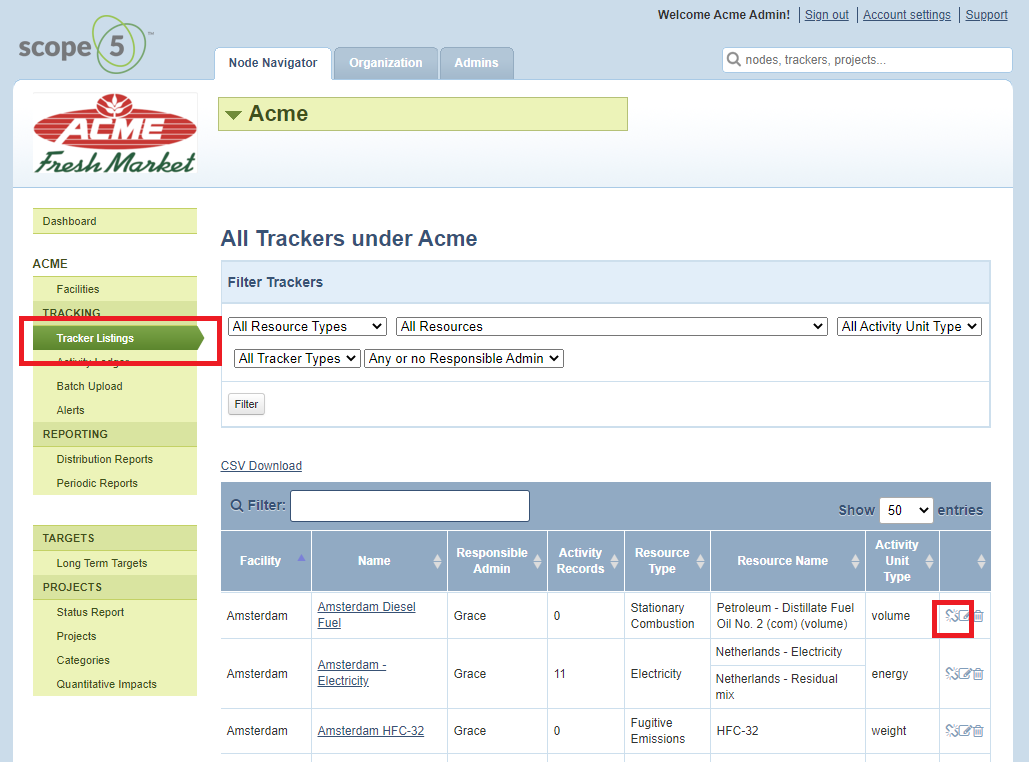
By clicking on the chain link icon, a separate window will pop up containing the change log. First, you will see a listing of the initial tracker configuration details listed on the date the tracker was created. Then, following this record, any changes that occurred to this tracker are listed below the date the changes occurred.
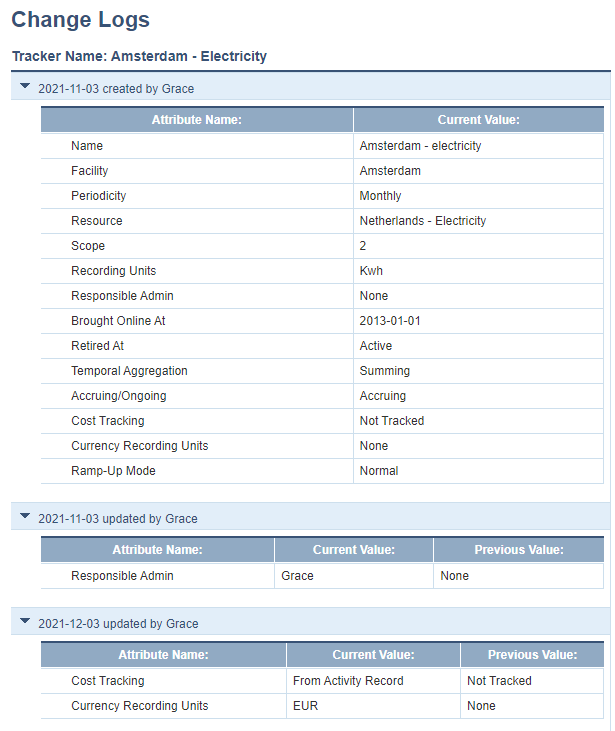
If no changes have occurred to the tracker since August 2021, the change log will say ‘No historic data available for tracker: ____” - shown below.
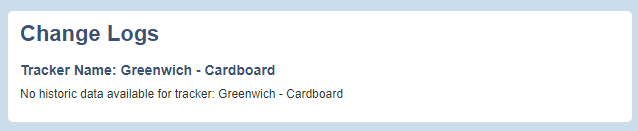
Activity Record Change Logs
The activity record change log is accessible from the activity ledger listed on each tracker page. By clicking on an activity record, the user will be taken to another page where the record can be edited.
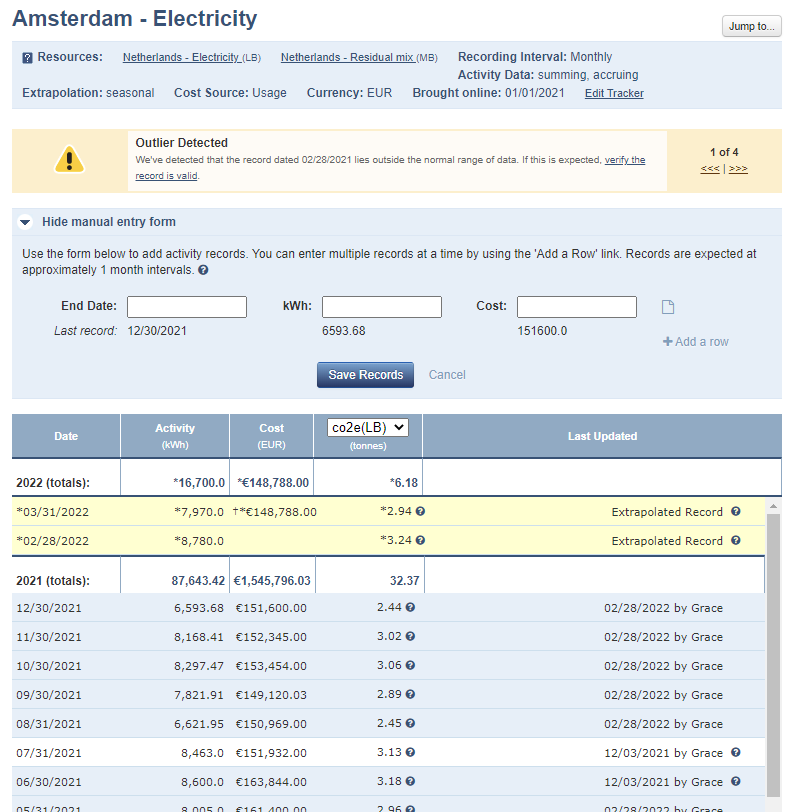
At the bottom of this page, the collapsible change log provides details of who made changes to the activity record, what was changed, and when. First, the original data from when the record creation will be displayed, followed by any updates to the data shown in the ‘Current Value’ and ‘Previous Value’ columns. Additionally, any notes or attachments added to the activity record will be displayed.
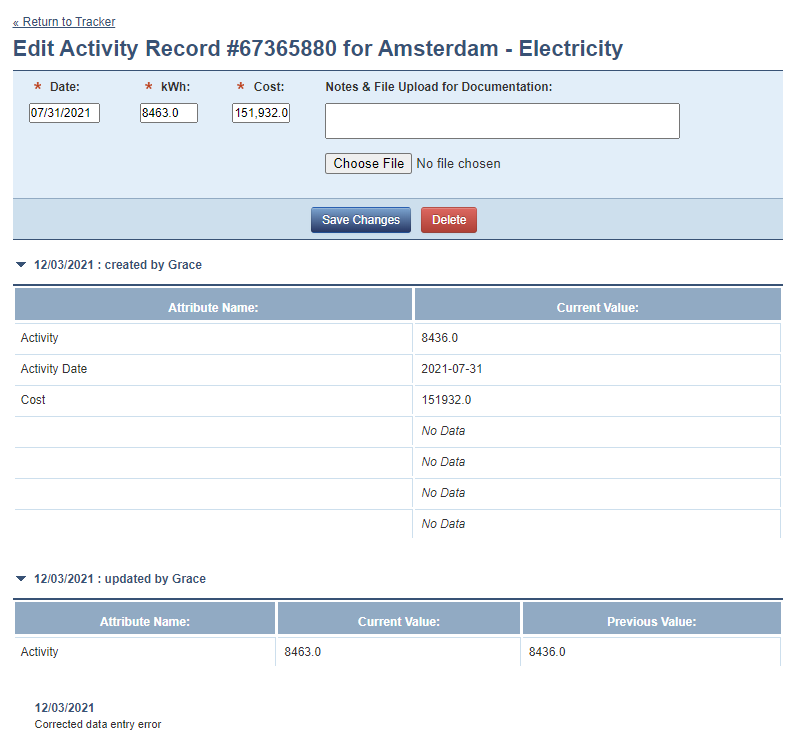
The activity record change log is also accessible from the activity ledger tab on the left side navigation, which will show activity data entries from that branch in the hierarchy and below. The change log can be accessed by clicking on the chain link icon in the far right column of the activity ledger listings table, shown below.
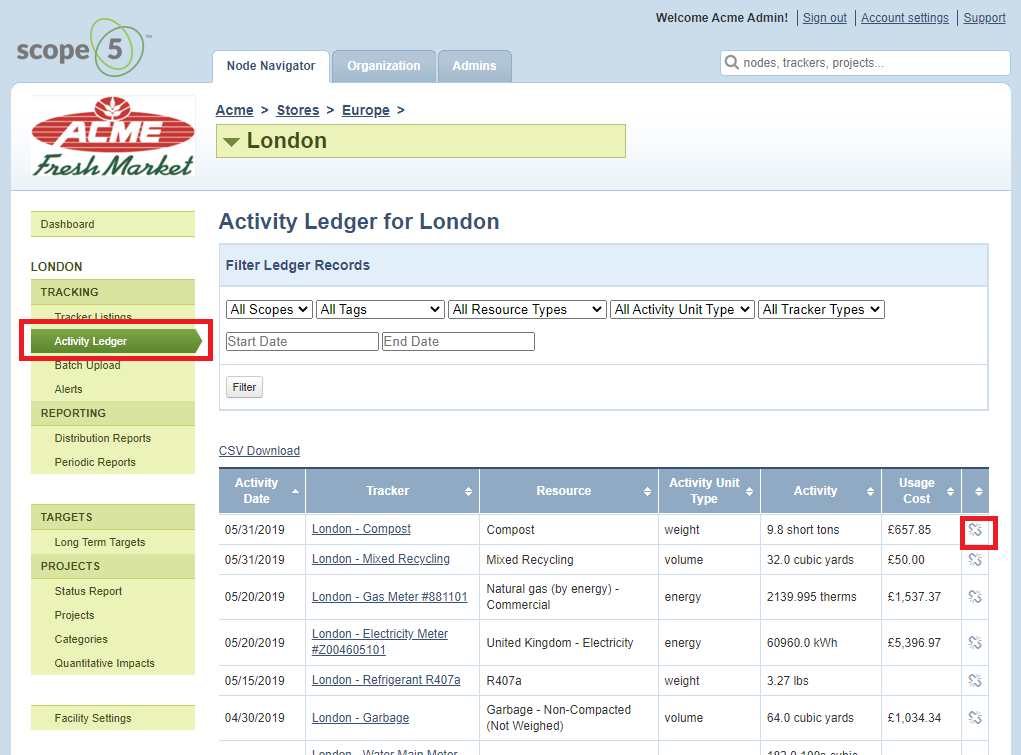
Increased Data Traceability
Change logs are a great way to gain more insight into the changes that have occurred within both activity data and tracker configuration. Overall, this feature will enhance data transparency and increase overall trust in the results generated from Scope 5.

Comments