Scope 5 has deployed an enhanced csv download functionality for distribution reports. Data from distribution reports can be downloaded as CSV files in three different formats.
This article explains how to download report data into CSV files and details each of the three formats.
How to Download Report Data
To download a report, click on the csv download icon: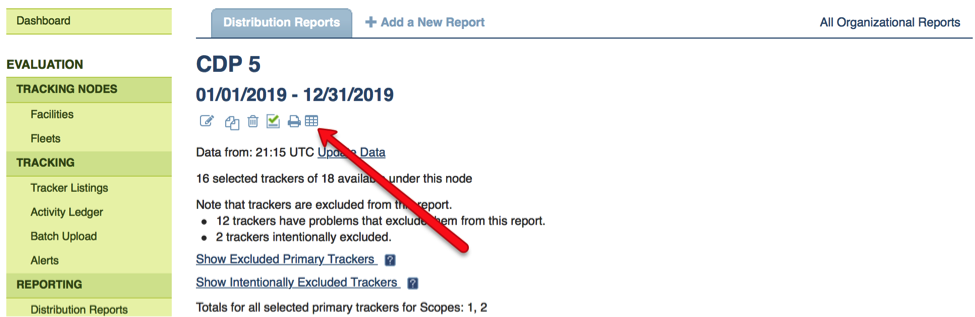
Once you clicked on the csv download button, you'll see 3 options available:
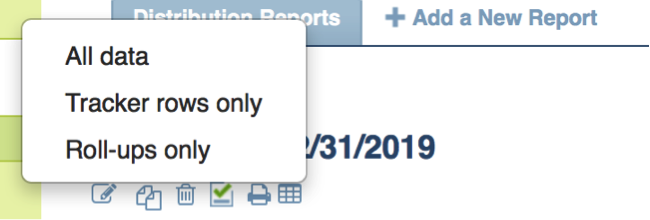
- All data
- Tracker rows only
- Roll-ups only
What Does Each Download Option Show?
- All data: returns (almost) all data visible in the on-screen report (per-tracker numbers as well as totals for each grouping (primary, secondary and tracking node), and the grand total.
- Tracker rows only: returns per-tracker numbers only.
- Roll-ups only: returns totals for each grouping (primary, secondary and tracking node), as well as the grand total.
Comments