From letting you select chart colors to customizing chart groupings, we've always aimed to let you style charts your way. Now, we've enabled the ultimate by making it possible to download chart data to a csv file so you can style them using MS Excel or any application of your choosing.
This article explains how to download a chart and details what the the download includes.
How to Download Chart Data
To download a chart, click on this icon in the footer of the chart:
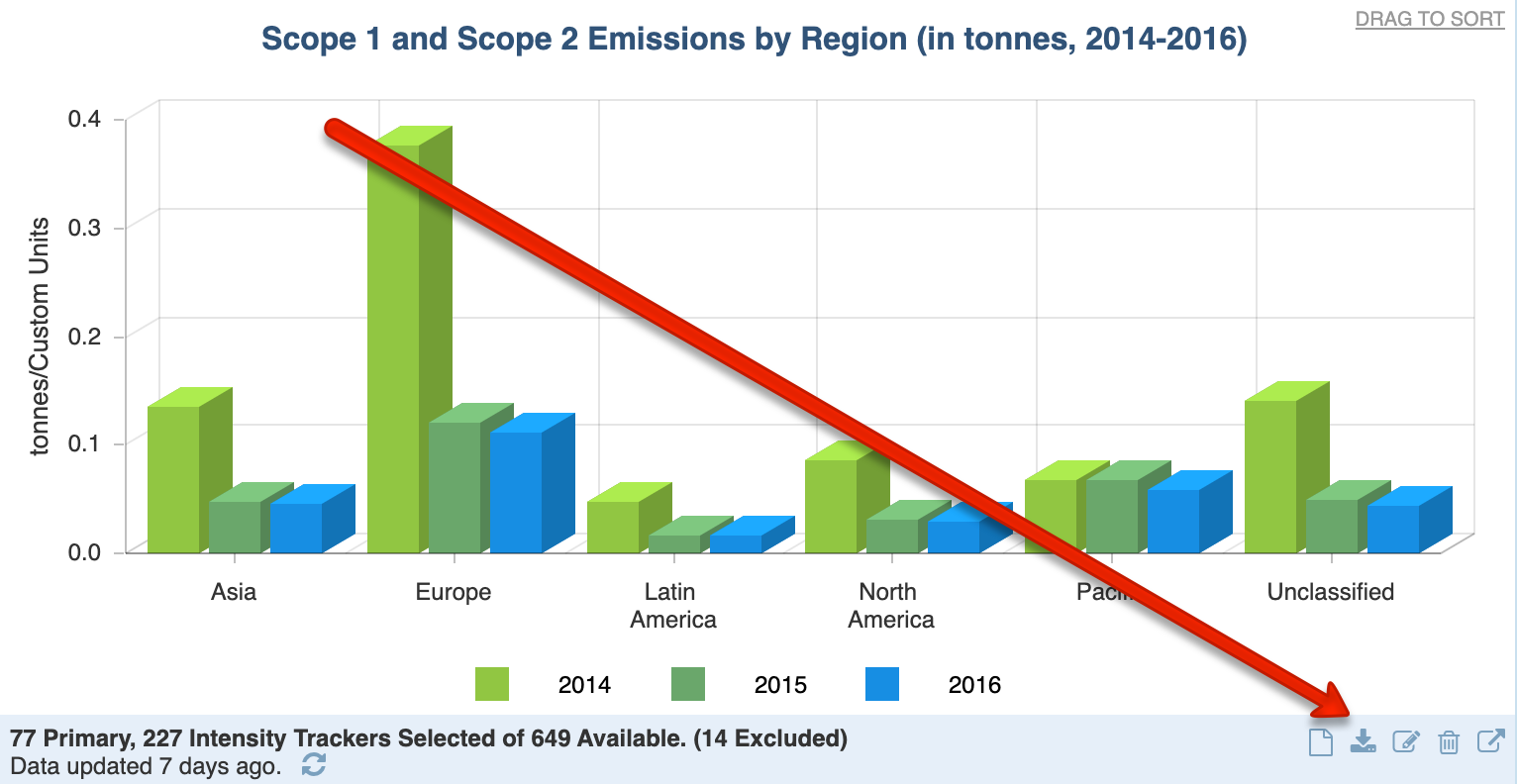
For charts in the dashboard, you'll see the option to choose to download the Roll-up or the Details:
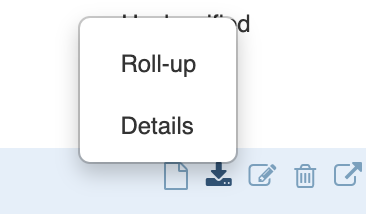
The Roll-up option will download the total numbers presented in the chart, compared by the groupings of the chart. The Details option will list the included and excluded trackers in the chart, in addition to the rolled up numbers. The roll up section of any download includes all the data that you'll need to recreate the chart, exactly as it appears.
Storyboards charts will always download as Details.
If you'd like to export the chart visual, refer to this article.
What Does the Download Show?
The csv file reflects the numbers in the chart, exactly as it appears. If the chart is cached and/or hasn't been refreshed recently, current tracker data may differ from the totals displayed in the chart.
What about Excluded Trackers?
Chart downloads also list the trackers that were called for by the chart, but were excluded due to problems with their data. Trackers that were excluded at the time the chart was generated will show as excluded in the download. They may or may not be excluded at the time the csv is downloaded.
If a chart includes a tracker that has been deleted since the last time the chart was refreshed, that tracker will be listed in the excluded section by it's tracker identification number followed by (missing):
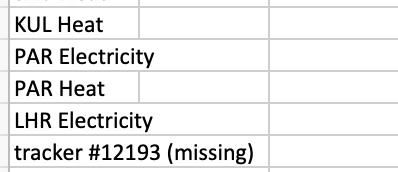
Which Chart Types Can be Downloaded?
All chart types can be downloaded.
Why Download a Chart?
Downloading rolled up chart data allows you to extract the exact data from your Scope 5 account so that you can recreate and style the chart however you would like.

Comments