This article will walk through each step of creating a custom resource for a refrigerant gas and configuring a conversion factor set with the appropriate global warming potential.
How to Create a Custom Refrigerant Resource
From the organization tab, click on the custom library that corresponds with your organization's name:
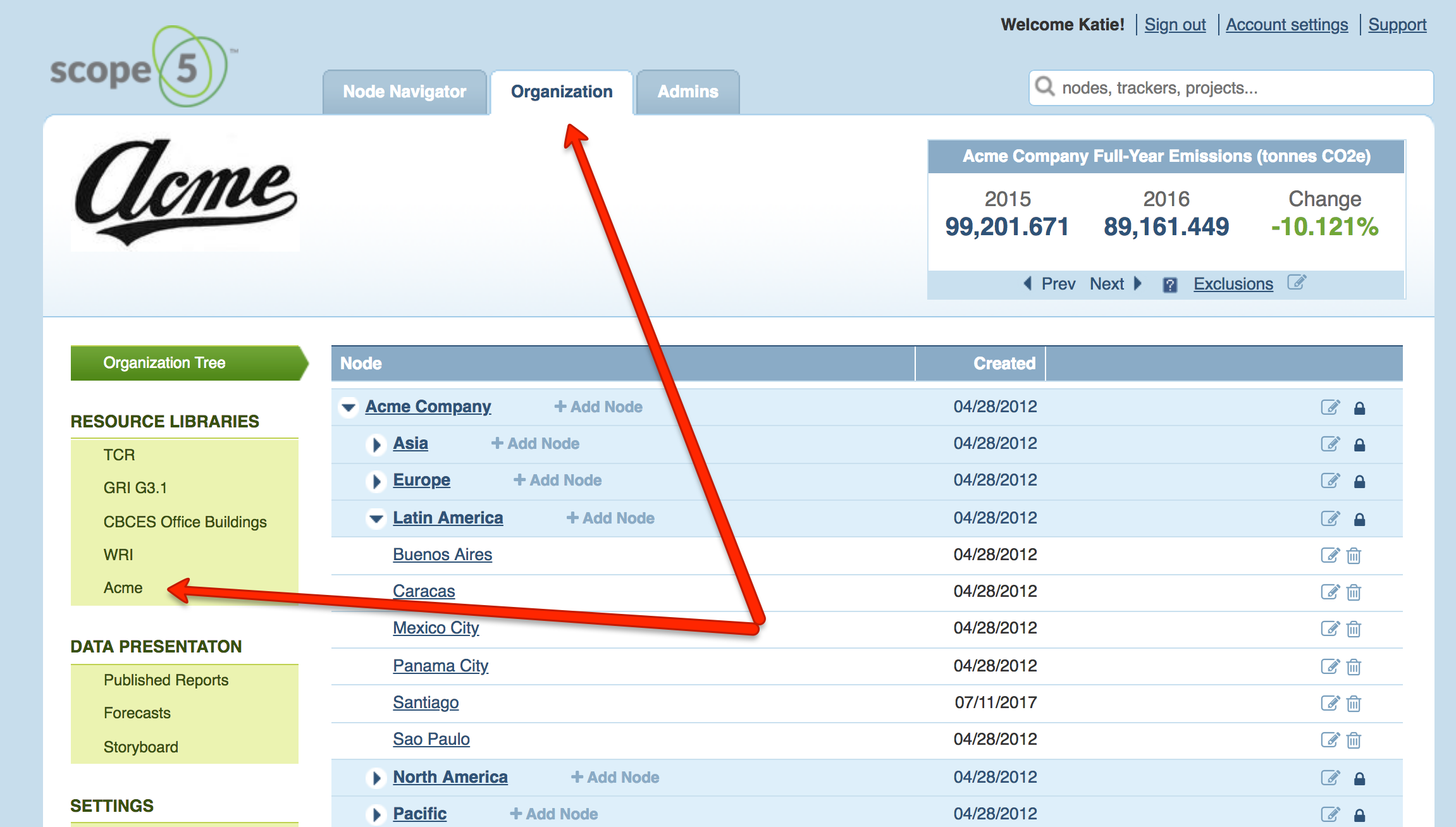
Find the option to Add custom resource:
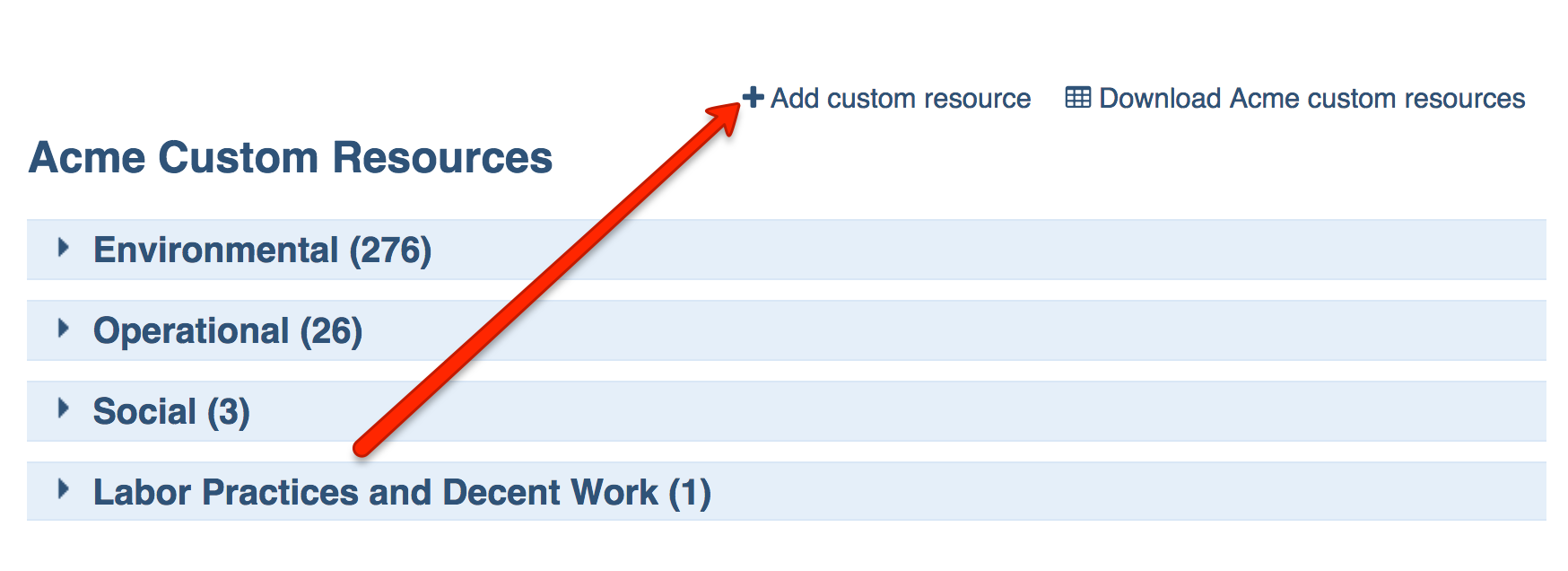
The next screen will prompt you to name your custom resource, organize it within your library and specify the activity unit type. Consider the following as an example:
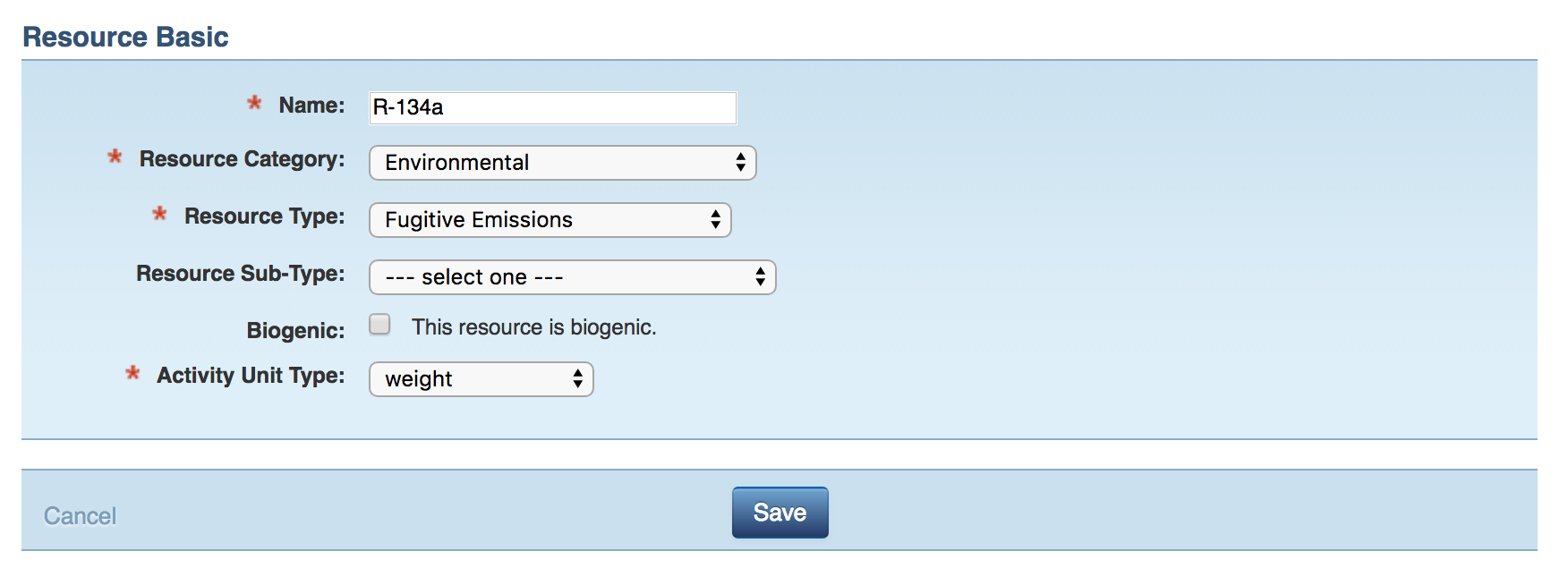
Save your resource. Then find the option to Add a New Conversion Factor Set:
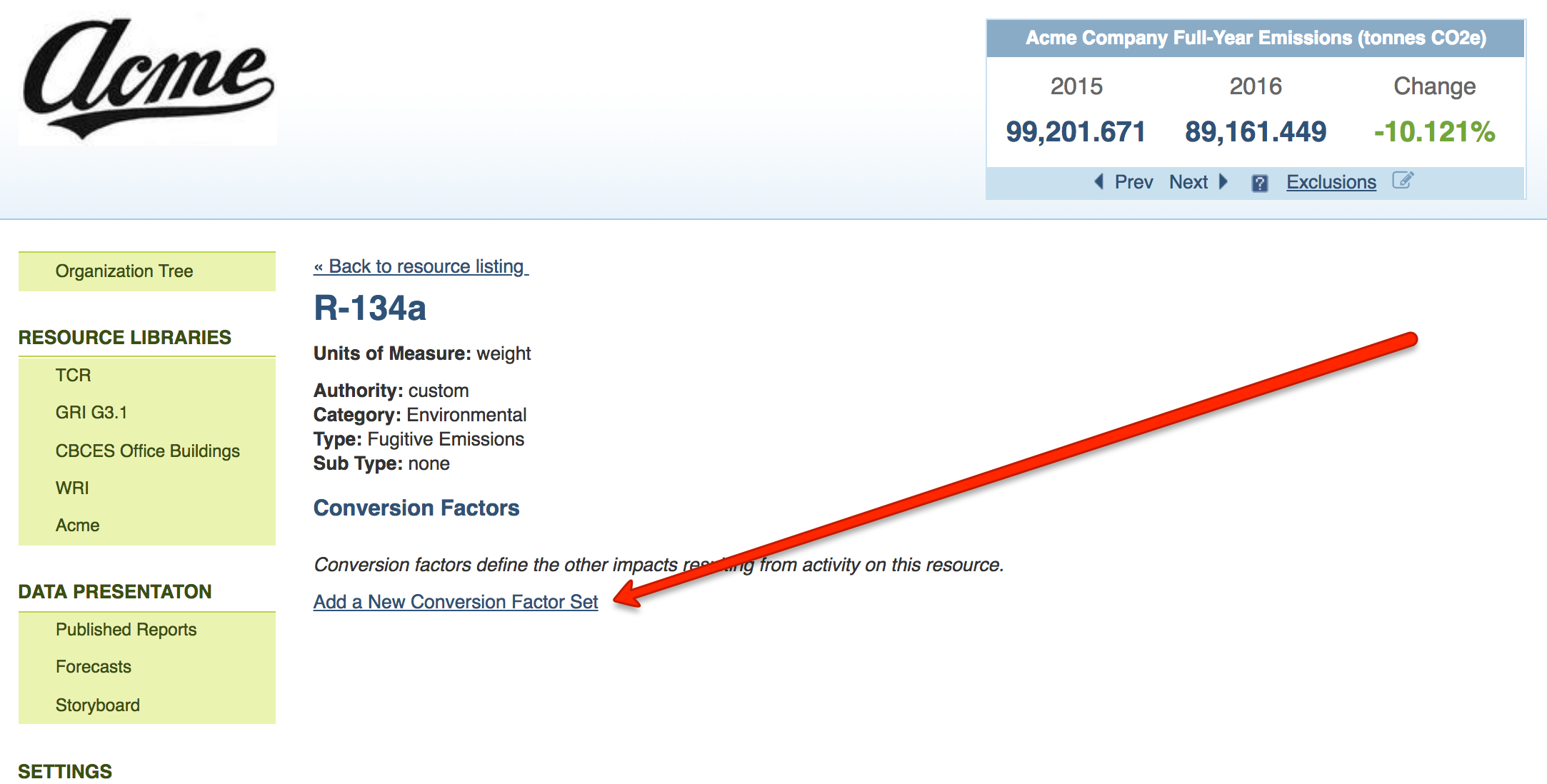
In the Add a Factor dropdown select, locate the particular refrigerant gas you'd like to track. If you don't see the gas you're looking for, please contact us for guidance.
 After you select the factor, you'll have the option to specify:
After you select the factor, you'll have the option to specify:
- The emissions factor
- The Global Warming Potential (GWP)
- The numerator and denominator units
For the emissions factor (the first field for the impact) type 1. This is because the activity data for the refrigerant - the weight of the gas that leaked - is the amount released. That number is multiplied directly by the GWP.
When a factor is added, the GWP will default to AR5 as it is the most current set available. Use the dropdown select to choose a different GWP.
The units can be any, so long as the numerator and denominator units are the same.
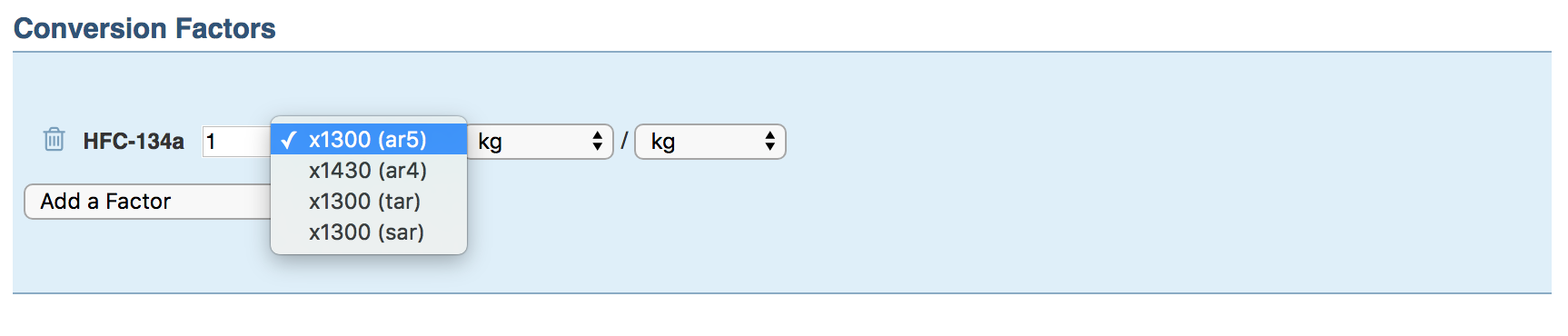

Comments