By default, Scope 5 presents results in charts and reports according to the calendar year. Scope 5 can also be configured to report results according to a custom fiscal year. This article steps through how to define a fiscal year and describes how Scope 5 will report results using this custom date.
Defining the Fiscal Year
To configure Scope 5 for a fiscal year, please contact your account manager. We recommend requesting the fiscal year configuration during the onboarding process.
Once the fiscal year is defined, you will find it displayed under Preferences & Settings in the Organization tab.
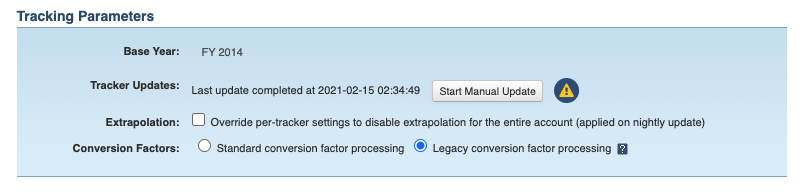
Note that if a fiscal year is defined in the account, all charts and reports will use the fiscal year for the reporting date boundary. Also note that when naming a fiscal year in a chart or report, Scope 5 uses the final day of the period's year. For example, a fiscal year that spans 6/01/2015 to 5/30/2016 would be considered Fiscal Year 2016.
Configuring Trackers for Fiscal Year
When configuring trackers, use the first day of the fiscal year as the tracker's Brought Online Date. If an account has a fiscal year defined, but trackers do not have brought online dates set, Scope 5 will generate alerts to what it perceives to be “missing data” for the period between January 1st and the first day of the fiscal year. Defining a brought online date will ensure that Scope 5 will not expect activity records in the calendar year prior to the first day of the fiscal year.
Charting by Fiscal Year
When generating any type of chart, fiscal year date boundaries will be used. Note the comment under the Reporting Period pane in chart creation that states that results will be aligned to the fiscal year settings. In Annual Column charts, individual fiscal years (preceded by FY) can be selected or deselected:
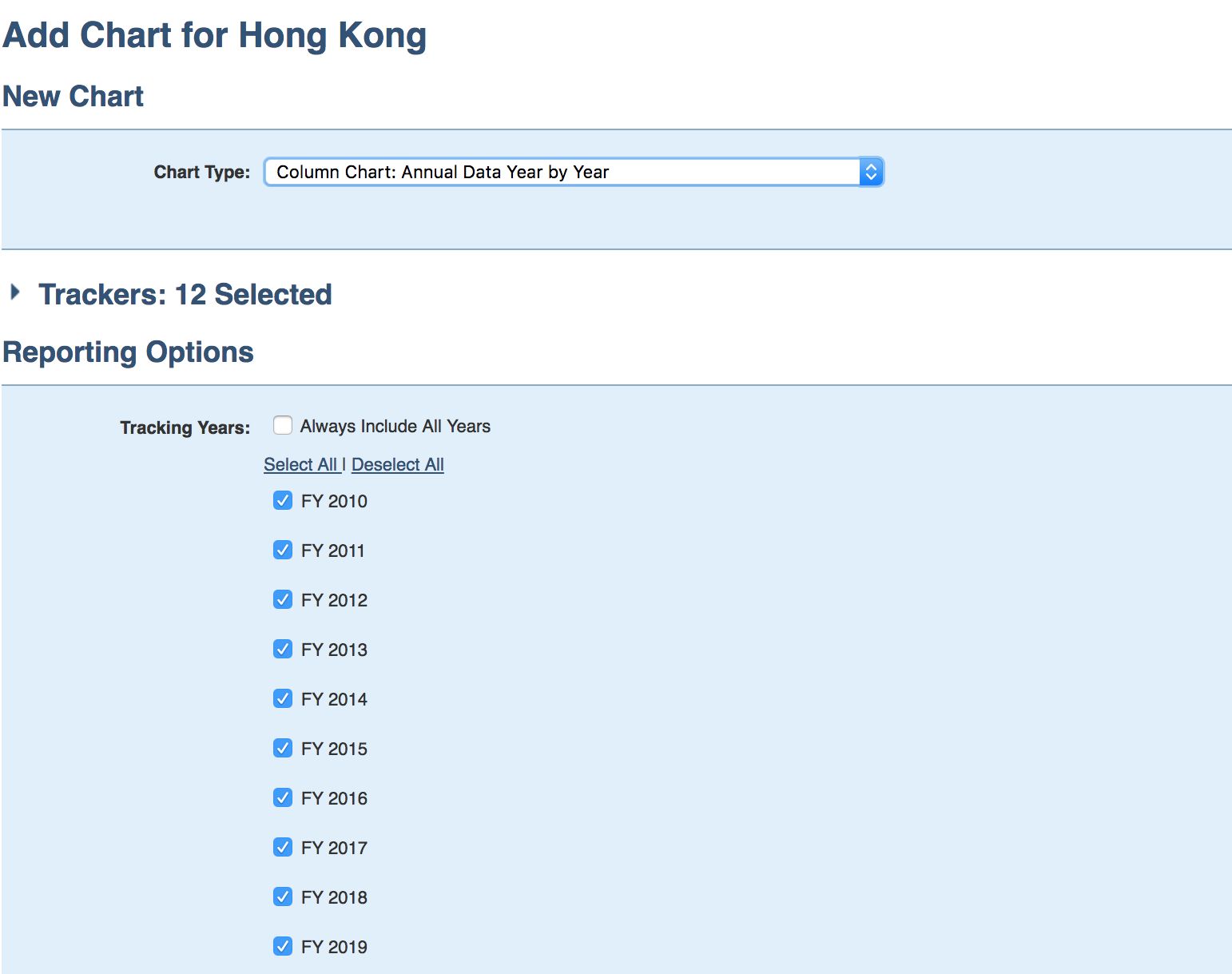
Reporting by Fiscal Year
When running a periodic report by fiscal year, the reporting period options will be aligned to the date defined under Preferences & Settings. In this example the organization's fiscal year spans from 07/01 to 06/30:
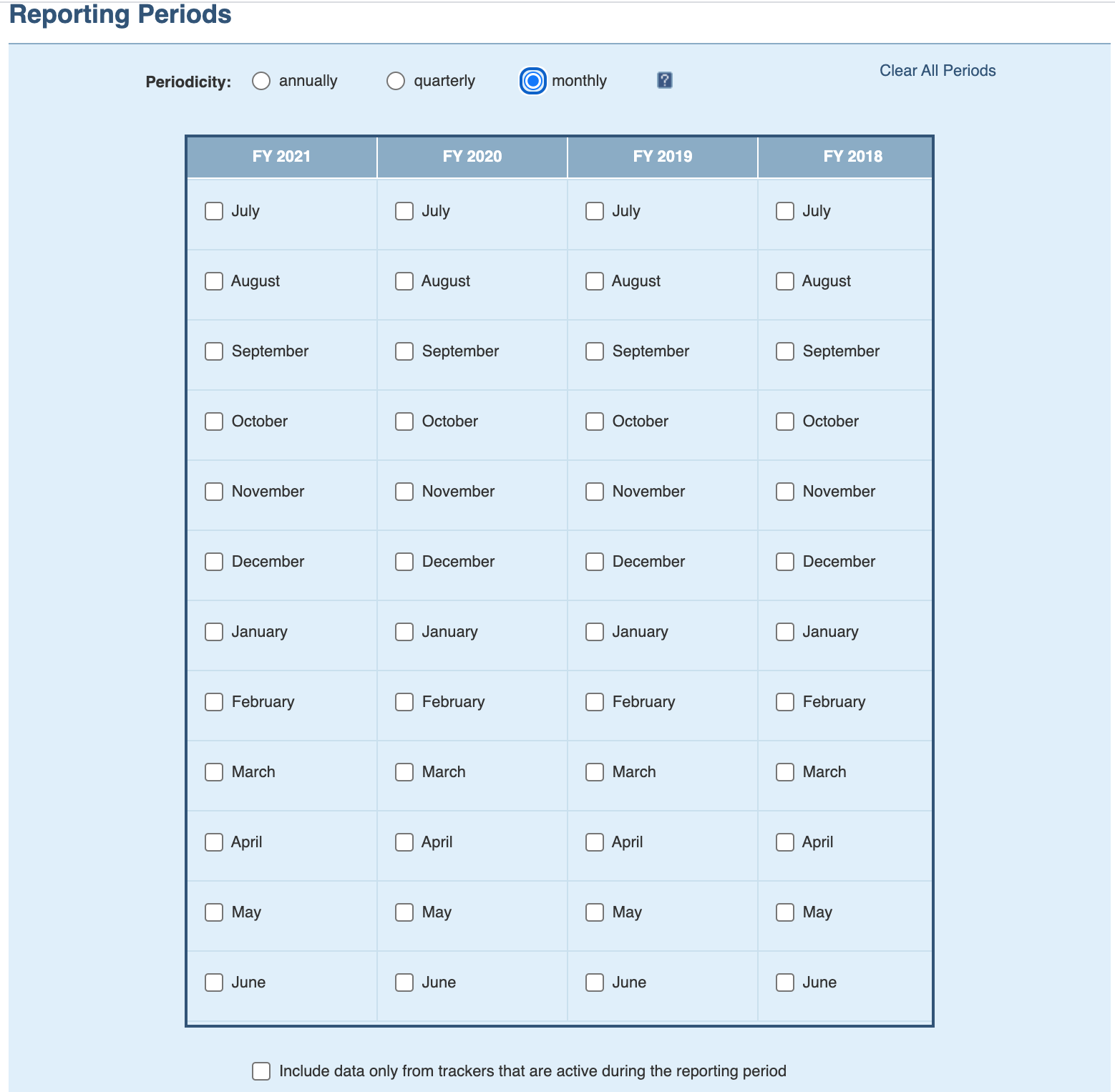
To run a distribution report by fiscal year, simply type in the first and last days of the fiscal year boundary in the fields under Reporting Period:
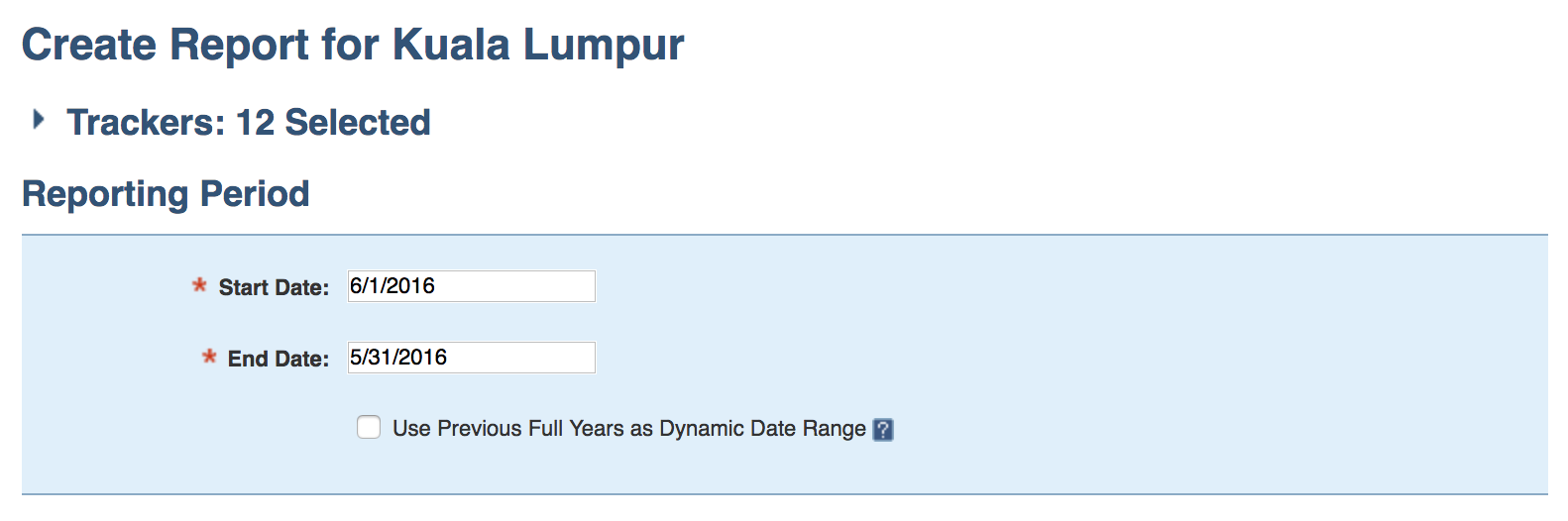

Comments