Error Message and Cause
If you’re at this page, it’s most likely because you’ve received the following error:
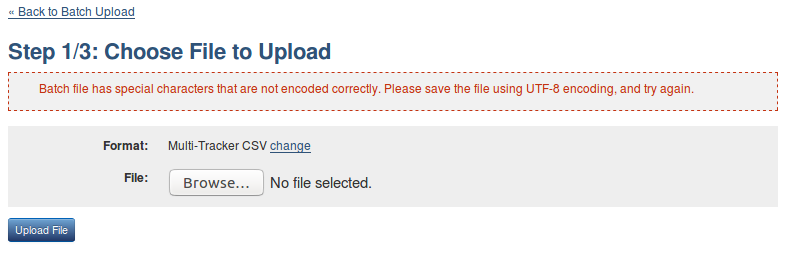
This error message means that Scope 5 is unable to convert your text into a format it recognizes. In this case, the problem is not with the selected file type, it’s an issue with the encoding selected within the file type.
The de facto standard encoding for web use is UTF-8, or Unicode Transformation Format (8-bit). However, many programs and operating systems do not use this encoding by default. Scope 5 will try to convert to the standard encoding if it can, but if you have the above message the conversion will need to be done manually.
Resolution: Manual Conversion
Often, this will be as simple as going File > Save As and selecting the correct option, as in this example from Microsoft Excel 2018 (Note the red surrounding the correct option):
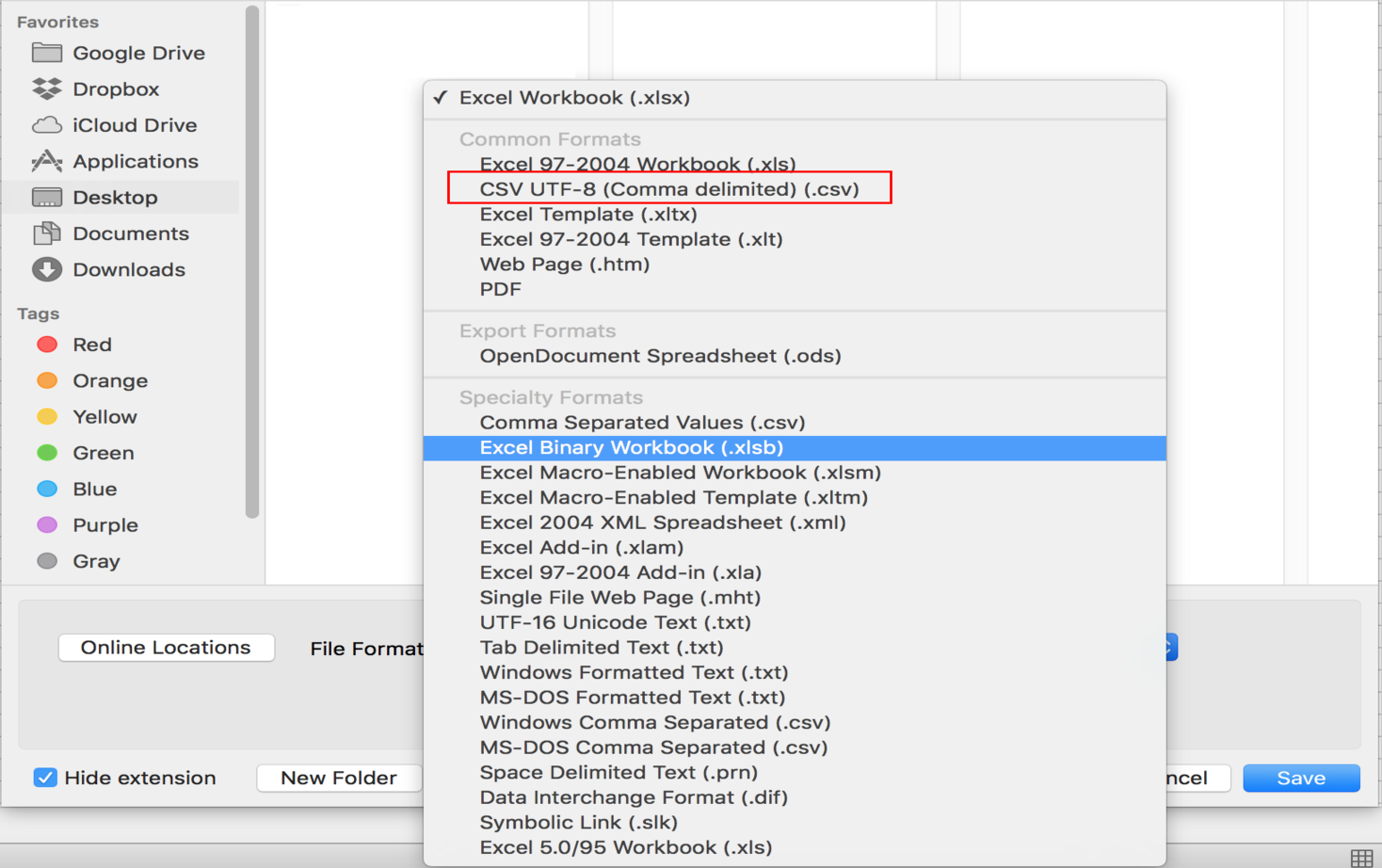
For some software, including almost all older software, the encoding options will be separate from the file type. The method to access these options varies, but here is an example from Microsoft Excel 2013 that should work for most older versions of Excel also:
Go to File > Save As, then click on the “Tools” button next to the Save option.
Select the “Encoding” tab from the available options, then select UTF-8 encoding.
If the above methods aren’t helpful, you’ll need to find how to change the text encoding in the specific software you’re using.
Comments