Whenever possible we recommend that our users track the costs associated With the activities that they are tracking. Doing so can help to identify opportunities for cost reduction and can support making the case for sustainability by demonstrating the potential ROI. In this article, we describe two methods for cost tracking.
Cost tracking is configured on a per-tracker basis. Take a look at the New tracker or edit tracker dialog boxes. Under the 'Advanced' section, you'll find a radio-button control titled 'Cost tracking'. There are three cost tracking options: 'Disabled', 'Per-unit cost from resource' and 'Direct entry with each activity record'. By default, the 'Disabled' option is selected and cost tracking will be disabled. In order to track cost, you need to select one of the other two options and save the tracker. The other two options are described in the following paragraphs.
Per-unit Cost from Resource (a.k.a. Resource-Based)
This mode is useful in cases in which there is a fixed per-unit cost for the tracked activity or resource, that is constant across the entire account, that does not change frequently. Consider for example, an organization in which paper is centrally purchased for the entire organization and its cost changes infrequently. In this case, a conversion factor can be configured for a paper resource that tells Scope 5 how to convert a specific amount of consumed paper to cost. For example, the paper resource might be configured with a conversion factor of $3/ream. (These conversion factors are configured from the Resources pages under the Organization tab and in many cases, may be available only to Account level administrators).
When a resource is configured with a cost conversion factor, then any tracker set to track that resource will have the 'Per-unit cost from resource' radio button enabled (otherwise, it will be disabled).
Returning to the above paper example, if you configure the $3/ream conversion factor in a resource and configure a tracker to track that resource and select the 'Per-unit cost from resource' radio button, then Scope 5 will automatically track rolled-up costs for that tracker based solely on the activity (number of sheets or reams) tracked by the tracker. In other words, it is not necessary to enter a cost value with each of the tracker's activity records.
The downside of this approach is that it does not well support tiered cost structures or situations in which the per unit cost may vary widely over time or across trackers. Consider for example, utility rates, which are often tiered in the sense that the charge for the first N kWh is different from the charge for additional kWh, or for which the cost per kWh varies based on time of day. Or consider activity for which the cost varies from facility to facility (tracker to tracker). In these situations, it is usually best to track cost separately with each activity record.
Direct Entry with Each Activity Record (a.k.a. Activity-Based)
In most situations, this is the preferred way to track costs (and the most accurate). Trackers can be configured for this mode by selecting the 'Direct entry with each activity record' radio button in the edit tracker dialog box. In this case, it will be necessary to include a cost value with each activity record entry (whether entered manually, through bulk-upload or electronically).
Entered Cost vs. Calculated Cost
Note that each activity record actually has two cost values - one that can be entered by the user and another that is calculated. Regardless of the specific tracking mode, if cost tracking is enabled, then activity ledgers on tracker pages include a column that shows the calculated cost. If activity-based cost tracking is enabled, then there will also be a second column that shows entered cost.
In the case of resource-based cost tracking, the user is not able to enter any cost data directly and the entered value remains blank. The calculated value is calculated from the entered activity (using the resource conversion factor) and is set at the time the activity record is saved. Only the calculated cost is visible in the activity ledger.
In the case of activity-based cost tracking, the user is required to enter a cost before an activity record can be saved. When the record is saved, the calculated cost is set to the same value as the entered cost (assuming no currency conversion) or to an equivalent cost in a different currency (assuming that currency conversion is in effect). In this case, two cost columns are available in activity ledgers, showing both the entered cost and the calculated cost.
Rolled up cost results are always generated using the calculated cost values from the relevant activity records.
The following screenshots illustrate the two cost tracking modes as they manifest on the tracking page.
First, this screenshot illustrates the resource-based mode. Note that the tracker description bar indicates 'Resource' as the 'Cost Source'. Also - note that there is no field for the user to enter cost in the data entry dialog box. Finally, note that there is no column in the ledger for entered cost. Instead, there is only a single column for the calculated cost.
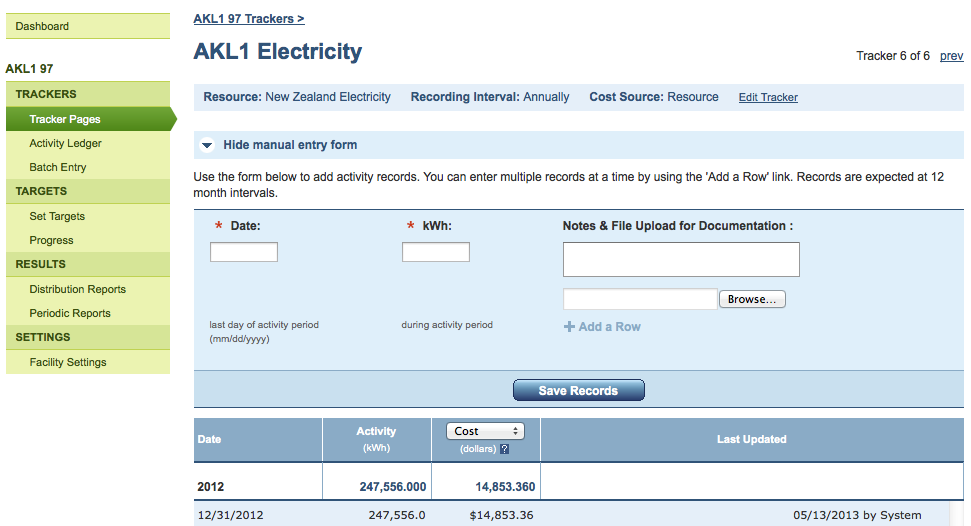
Next, see the following screenshot from a tracker configured for activity-based cost tracking. The tracker description bar indicates 'Usage' as the 'Cost Source'. There is now a field for the user to enter cost in the data entry dialog box. Finally, there are two columns in the ledger for cost - one for the entered cost (in GBP) and another for the calculated cost (converted to US dollars).
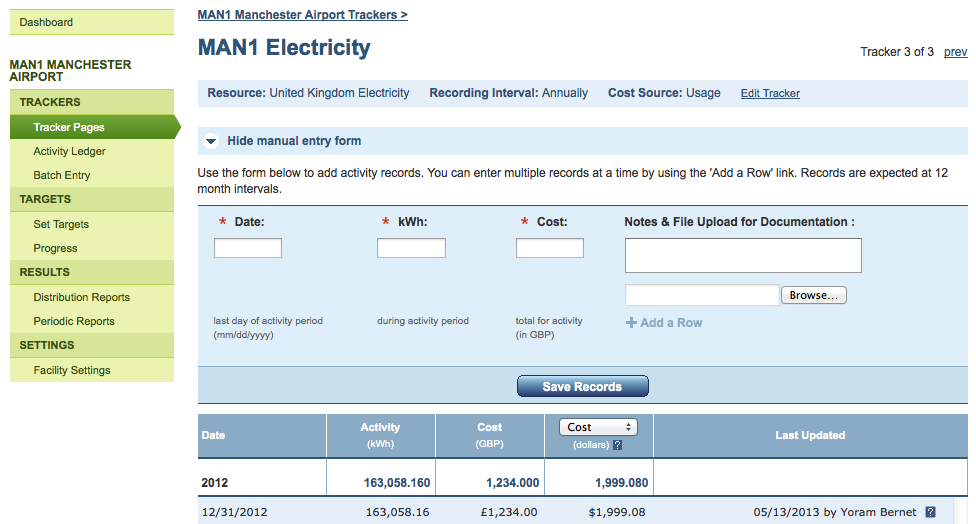
Switching Cost Tracking Modes
It's important to understand how Scope 5 handles switching a tracker from one cost tracking mode to another. Doing so can have unexpected consequences. In particular, switching a tracker's cost tracking mode does not automatically update the calculated costs associated with activity, nor does it update rolled up cost results. The calculated cost is only updated when an activity record is saved.
Switching from Resource-Based to Activity-Based Cost Tracking
When switching from resource-based to activity-based cost tracking each activity record will retain its previous calculated cost (calculated by multiplying the activity amount specified in the record by the cost conversion factor specified in the resource). Ledgers on tracking pages will now show a column for entered cost, however, since no costs had previously been entered directly, this column will generally be blank. On the other hand, the next column to the right will show the retained calculated cost.
Activity-based cost tracking will take effect on a record-by-record basis, when each activity record is saved. It will no longer be possible to save activity records without entering a value in the entered cost field. So - any new activity record (or previously existing activity record that is edited a and saved) will require a cost entry. This entered cost will serve as the basis for the new calculated cost for the activity record.
Switching from Activity-Based to Resource-Based Cost Tracking
When switching from activity-based tracking to resource-based tracking, each activity record will retain both its entered cost and its calculated cost. The entered cost column will no longer be visible in ledgers since it is no longer used as a basis for calculating cost. The calculated cost will be visible but will reflect the previous activity-based calculation until the activity record is saved. When the activity record is saved, the calculated cost will be recalculated using the conversion factor in the resource.
One thing to keep in mind is that even though the original entered costs are not displayed and are not used in calculations, they are retained, such that if the tracker is reverted back to activity-based tracking again, these original entered costs will be present in the entered cost column. The calculated cost will not be consistent with the entered cost until each record is saved.
Bulk Saving/Updating After Switching Cost Tracking Modes
Upon switching cost tracking modes for trackers that have many activity records, it can be quite onerous to manually re-save all the associated activity records. In these cases we recommend contacting us via our support site (at support.scope5.com) and requesting us to perform a bulk-save for the affected trackers.
Currency Conversion
In certain cases, cost calculations involve a fair amount of behind the scenes activity related to currency conversion. For details on how currency conversion works, please see the related article on this site.

Comments